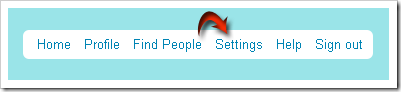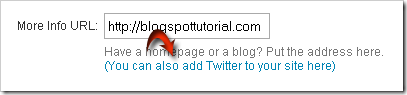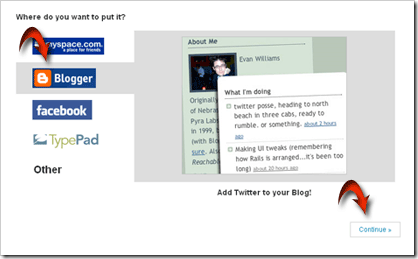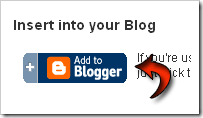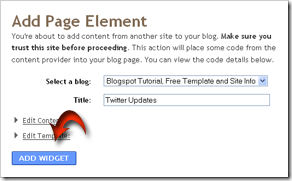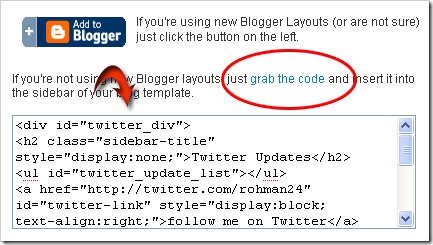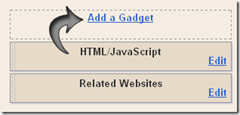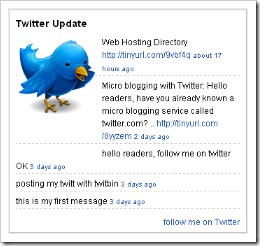 Displaying the messages through twitter is essentially on page apart like Kang Rohman’s, which addressed at http://twitter.com/rohman24. Nevertheless, besides on its original page, the messages can be displayed on your blog.
Displaying the messages through twitter is essentially on page apart like Kang Rohman’s, which addressed at http://twitter.com/rohman24. Nevertheless, besides on its original page, the messages can be displayed on your blog.There are two options to place the twitter widget in to blogger, that is automatically (special for those who use new blogger layout) and manually (for new blogger layout and classic blogger layout). Here are the steps:
Automatically (special for new blogger layout):
- Please sign in to twitter.com with your ID
- Click Setting menu which is on the top-right of monitor screen
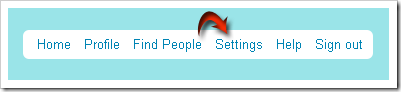
- Click “You can also add Twitter to your site” link
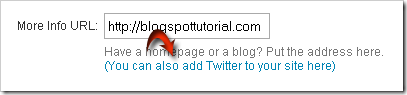
- Click Blogger logo, then click Continue button which is on bottom-right
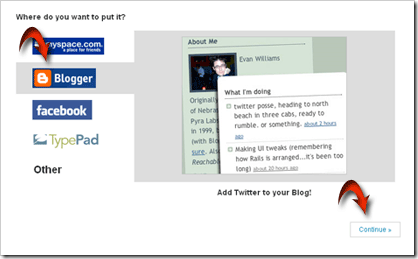
- Click “Add to blogger” banner, and automatically it brings you to blogger log in page
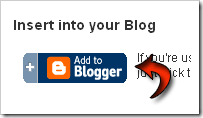
- Log in to blogger with your ID
- Choose the blog that you want to add the twitter widget
- Click Add Widget button
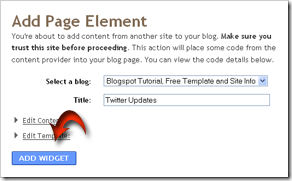
- The Widget will be added automatically to your blog
- Done
Manually (special for new blogger layout)
Step #1
- Please sign in to twitter.com with your ID
- Click Setting menu which is on the top-right of monitor screen
- Click “You can also add Twitter to your site here” link
- Click blogger logo, then click Continue button which is on bottom-right
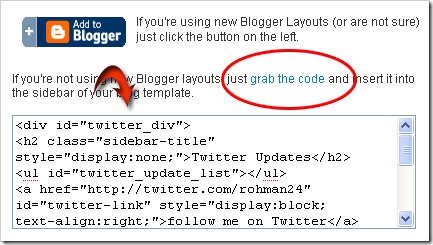
- Copy the code given, paste it on notepad to make it easier
- Step #1 Done
- Please log in to blogger with your ID
- Click Layout
- Click Page Element tab
- Click Add a gadget
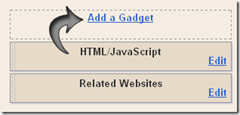
- Click the sign (+) for HTML/JavaScript

- Copy the code that you get from twitter before, paste into the available column
- Click Save button
- Done
Good luck and don’t forget follow me on twitter