 Now here is a wonderful hack for displaying related posts beneath each of your blog posts, along with thumbnails. The related articles are chosen from other posts in that same category/label/tag. With this hack many of your readers will remain on your site for longer periods of time when they see related posts of interest.
Now here is a wonderful hack for displaying related posts beneath each of your blog posts, along with thumbnails. The related articles are chosen from other posts in that same category/label/tag. With this hack many of your readers will remain on your site for longer periods of time when they see related posts of interest.Step 1. Go To Blogger Dashboard >> Template >>Edit HTML
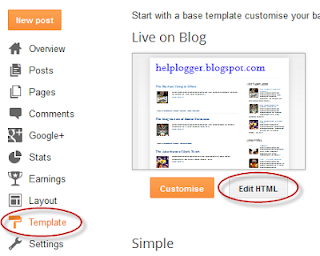
Step 2. Click anywhere inside the template's code and press the CTRL + F keys
Step 3. Search for this piece of code by typing it inside the search box:
</head>Step 4. Copy and paste the below code just before/above </head>
<!--Related Posts with thumbnails Scripts and Styles Start-->Note:
<!-- remove --><b:if cond='data:blog.pageType == "item"'>
<style type='text/css'>
#related-posts{float:left;width:auto;}
#related-posts a{border-right: 1px dotted #eaeaea;}
#related-posts a:hover{background: #f2f2f2;}
#related-posts h2{margin-top: 10px;background:none;font:18px Oswald;padding:3px;color:#999999; text-transform:uppercase;}
#related-posts .related_img {margin:5px;border:4px solid #f2f2f2;width:100px;height:100px;transition:all 300ms ease-in-out;-webkit-transition:all 300ms ease-in-out;-moz-transition:all 300ms ease-in-out;-o-transition:all 300ms ease-in-out;-ms-transition:all 300ms ease-in-out;}
#related-title {color:#222;text-align:center;padding: 0 10px;font-size:14px Oswald; line-height:16px;text-shadow:0 2px 2px #fff;height:28px;width:100px;}
#related-posts .related_img:hover{border:4px solid #E8E8E8;opacity:.7;filter:alpha(opacity=70);-moz-opacity:.7;-khtml-opacity:.7}</style>
<script type='text/javascript' src='http://helplogger.googlecode.com/svn/trunk/relatedposts.js' />
<!-- remove --></b:if>
<!--Related Posts with thumbnails Scripts and Styles End-->
- to change the width and height of thumbnails, modify the 100px value in red
- to change the color and size of related posts titles, change the value in blue
- remove the line in violet if you want the related posts to be displayed in homepage too
Step 5. Now find the following code (you might find it twice, stop at the second one):
<div class='post-footer'>Step 6. And just above it, copy and paste the below code:
<!-- Related Posts with Thumbnails Code Start-->Note:
<b:if cond='data:blog.pageType == "item"'>
<div id='related-posts'>
<b:loop values='data:post.labels' var='label'>
<b:if cond='data:label.isLast != "true"'>
</b:if>
<b:if cond='data:blog.pageType == "item"'>
<script expr:src='"/feeds/posts/default/-/" + data:label.name + "?alt=json-in-script&callback=related_results_labels_thumbs&max-results=5"' type='text/javascript'/></b:if></b:loop>
<script type='text/javascript'>
var currentposturl="<data:post.url/>";
var maxresults=5;
var relatedpoststitle="<b>Related Posts:</b>";
removeRelatedDuplicates_thumbs();
printRelatedLabels_thumbs();
</script>
</div><div class='clear'/>
</b:if>
<b:if cond='data:blog.url == data:blog.homepageUrl'><b:if cond='data:post.isFirstPost'>
<a href='http://helplogger.blogspot.com'><img alt='Blogger Tricks' src='https://blogger.googleusercontent.com/img/b/R29vZ2xl/AVvXsEh7UVtw5RPdOGOhGj4TMtvVuDhu4_jWbbi5QztE53eNcw03oYIsizm5wSl5PgeJAf_CR0q73W7lWVsy-eCm1HgdvhSEWtixaBavCu78upWZEQSW-Rwh5rqH_63BqMq9mgjwVtCT9FhqeqIh/s1600/best+blogger+tips.png'/></a>
</b:if></b:if><!-- Related Posts with Thumbnails Code End-->
- change the 5 value from max-results=5 with the number of posts you want to be displayed
- if you want the related posts to be displayed on homepage too, then remove the lines in violet
Step 7. Save the Template
Enjoy :)