some parts of our blog like permalink structure etc., but there is no doubt you can overcome these limitations using some advanced techniques and customizations for better BlogSpot SEO.
I’ve listed down 25 killer tips and tricks especially for Bloggers using the Blogger platform. This tutorial will definitely help you rank better in SERPs and boost traffic of your BlogSpot blog.
SEO Tips and Tricks for Blogger/BlogSpot Users [Updated]
#1 – Add the Description Meta Tag to your Blog
Blogger has recently added “Search Preferences” with which you can easily configure and add the description Meta tag to your homepage and post pages. The description Meta tag is used by search engines to display preview of snippets on search result pages and Google does not give importance to the keyword Meta tag.- Enable search description and add your blog’s description in the box provided and save settings for the changes to take effect.
- Search for the following piece of code and add it below the <head> tag if your template doesn’t have it:
<b:if cond='data:blog.metaDescription'>
<meta expr:content='data:blog.metaDescription' name='description'/>
</b:if>
For further reading: BlogSpot Advanced SEO Search Preferences Settings.<meta expr:content='data:blog.metaDescription' name='description'/>
</b:if>
#2 - Use a Custom Domain for your Blog
There are many added benefits when you use a custom domain for your blog like:- A custom domain is easier to remember than the ugly looking BlogSpot subdomain.
- Blogger will not re-direct visitors to country specific ccTLDs.
- You can setup Google Apps for free and use yourname@example.com as your email address.
- Ad networks such like BuySellAds do not accept BlogSpot domains, you can sign-up for BSA if you meet the minimum requirements and have a custom domain.
- People will take you seriously and you’ll have more authority for your brand/business, etc.
#3 - Have a Clean Design for your Blog which is Easy to Navigate
How often have you jumped to another result when you landed on a shabby looking website? People will just jump to another blog if you have a poor looking design for your blog. Have a clean and simple layout for your blog which is easy to navigate, this will help readers differentiate between content and other elements of the blog. Do not add unnecessary scripts and iframe’s to your blog’s code.#4 - Use Windows Live Writer (WLW) for Writing Posts
The Blogger’s post editor is not SEO friendly and adds unnecessary break tags to your posts. Windows Live writer is a better SEO friendly editor which will make your work easier because it has tons of features missing in the Blogger’s post editor like:- Customize, resize and align images easily.
- Option to add tables to post.
- Easily add Title and Alt tag to Images.
- Paragraphs (content) into <p> tags.
- Insert emotions, Word Count and access to many plugins, etc..
#5 - Completely Remove/Disable the Navbar from your Blog
You can easily hide the navbar from your blog by using CSS, but the CSS property we add has the display: none; / visibility: hidden; rule due to which Google and other search engines may penalize your blog as hiding text/content is a bad SEO practice which comes under Black hat SEO and hence should be avoided.Aneesh joseph from BloggerPlugins discovered that just by adding a simple comment above the Body tag will completely remove/disable the navbar as well the code from our blog.
Download your blogs template by using the backup template option and then open it using Notepad.
Find the following piece of code in your template:
<body>
and just above the <body> tag add the following comment,
<!--<body>-->
Remove the CSS property you had earlier added to your template to hide the navbar and save your template.Upload the template to Blogger.
Now open your blog and voila!, the Navbar is completely disabled from your blog.
#6 - Paragraphs into <p> tags for BlogSpot SEO
It is recommended to use <p> tags for content. If you look into the source code of any WordPress blog the content would be in <p> tags. The content we write into Blogger's post editor does not go into paragraph i.e. <p> tags, also if you manually add content into <p> tags and then switch to the Compose mode all <p> tags will disappear automatically.To overcome this issue, always write posts into Windows Live Writer and then you may copy and paste the HTML/Source to the Blogger’s editor, preview and publish it, so all your content will go into the <p> tags always. This also solves issues with social media counters which do not fetch the correct info from posts and hence improve SEO of your BlogSpot Blog.
Add the following CSS to your blog when you are ready to use <p> tags.
Find the following piece of code in your template:
]]></b:skin>
Add the below code above the code you just searched for
#p {padding: 0;}
Now save your template and your blog is ready to use <p> tags.
#7 - Make the Homepage Title appear after the Post Title
Make the homepage title appear first and then the post title so that the post title is better visible in search results and is not cut off, giving more importance and relevance to the post instead of the homepage. If you haven’t already done so find the following piece of code in your template,
<title><data:blog.pageTitle/></title>
And replace with it the following code
<b:if cond='data:blog.pageType ==
"item"'> <title><data:blog.pageName/> |
<data:blog.title/></title> <b:else/>
<title><data:blog.pageTitle/></title> </b:if>
#8 - Keep Your Post Title Short and Attractive
Keep your post titles short and make it attractive, don’t stuff the title with unnecessary keywords, keep it short (less than 70 characters) so it does not get cut off on search results pages. The post title is considered as the most important SEO element on any page. Visitors to your blog from search engines see the title tag and visit your page hence it is necessary to optimize the post Title effectively for better SEO of your Blogger blog.#9 - Optimize Post Permalink by Adding Keywords
We cannot modify the default permalink structure of Blogger. The limit of of the characters into the post permalink is 39 characters. Optimizing the permalink with keywords is a very good way to boost traffic, hence you can first publish your post keeping in mind the character limit of 39 and adding keywords to it separated by spaces. Then again immediately change the title to a suitable one and update it, so now you have both - a search friendly permalink and title which is SEO optimized.#10 - Use Post Excerpts on Homepage
You must always use post excerpts rather than displaying the full post on the homepage to avoid content duplication on both the pages. It is a good practice to display an excerpt on the homepage and then link it to the post to read the complete article. Hence more weightage will be given to the post rather than the homepage for the particular article.#11 - Rotate H1 and H2 tags on homepage and post pages OR Use H2 tag for post titles
Blogger templates by default are designed to use the H3 tags for the post title on post pages but the H1 tag is given the most importance followed by H2 and so on. So you must either use H2 tag for post titles for posts or rotate the H1 and H2 tag on homepage (a bit tricky but recommended) and post pages respectively.Change Post Title Heading from H3 To H2.
- Go To Blogger > Design > Edit HTML
- Take a backup of your template.
- Search for “post h3” in your template.
- Now copy all CSS rules of “post h3” and replace it with that of “post h2”.
- Search for the following piece of code in your template.
<h3><data:title/></h3>And replace it with,<h2><data:title/></h2>
- Save your template.
#12 - Use H3 or H4 tag for Sidebar Titles
Sidebar titles should be given lesser importance, giving more importance to other elements on a page, hence you should use the H3 or H4 tag for sidebar titles. To check which tag is being used for the sidebar title of your blog simply view the source code of your BlogSpot blog and then search for any sidebar title of your blog, you will see something similar like in the image below.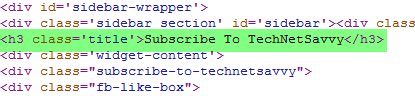
The above image shows that my blog is using the H3 tag for sidebar titles. Now if your blog is using the H2 tag then change the header tag accordingly for better BlogSpot SEO.
Follow the steps below:
- Go To Blogger >Design > Edit HTML
- Take a backup of your template.
- Search for “sidebar-wrapper” in your template.
- Search for the following piece of code in your template.
<h2 class='title'><data:title/></h2>and replace it with,<h3 class='title'><data:title/></h3>
- Save your template.
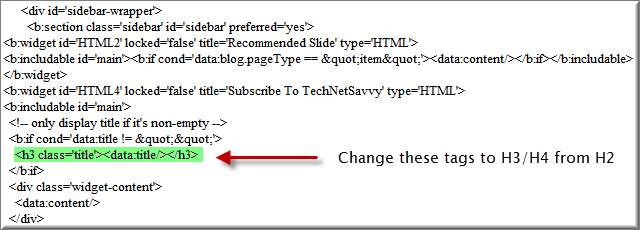
#13 - Use H2 and H3 tags in Posts to Increase On-Page SEO
Use the H2 and H3 tags in your post pages wisely to improve on-page SEO. Keywords in these tags are given more importance, hence you can easily boost your on-page SEO of your BlogSpot blog by including keywords in H2 and H3 tags of your post.#14 - Use the Google Keyword Tool to Research for Keywords
Writing good and quality content is a must for every Blogger but the content should be optimized in a proper manner to rank well in search engines. Google Keyword tool is the best tool to find potential keywords for a post. You should also highlight important keywords in your posts, search engines give some importance to highlighted text. Make it a habit to research for keywords after you finish writing a blog post, doing this will surely help boost traffic to your blog and yield better results.#15 - Maintain Keyword Density
Overstuffing your content with a lot of keywords is considered spam by search engines. You must maintain a decent ratio of keywords/content. A keyword density of 2%/post is considered healthy and you must not overdo it.#16 - Use the Yahoo Smush.it Service to Compress Images and Use CSS Sprites
Use the Yahoo Smush.it service to compress images and reduce load time. Too many images in a post or homepage will take a lot of time to load. Avoid using too many images and optimize all images with Smush.it. The service provides loss-less compression of images which means your images will be compressed without compromising on quality.Read more about Yahoo Smush.it.
A sprite is a single image which consists of many other images. In short it is a single big image. Make use of CSS sprites on your blog to reduce load time by reducing the number of HTTP requests. These optimizations are smaller wins but will surely help your Blogger blog rank better in the long run.
#17 - Add Title and ALT Tags to Images
Blogger has recently added the feature to add ALT and TITLE tag to images, adding ALT and Title tags to images is a very good practice and you must add it to all your images. It can boost traffic to your blog from image search. Also you can add keywords to these tags, this will help in emphasizing on the selected keyword. Windows Live Writer has this feature inbuilt with which you can easily add the Title and Alt tags to images.
OR
Install this brilliant script by my friend Mukund from Newbloggingtipz which automatically adds the title and ALT tags to your posts when published based upon the name of the image.The along with the TITLE and ALT tags the script will also add the target"_blank" attribute due to which the images will automatically open in a new tab.
Install this script to stay away from the hassle of adding the tags and easily optimize images for better BlogSpot SEO.
To install this script first take a backup of your template find the following piece of code in your template:
</body>
Now download the Image SEO script for Blogger, and paste the code just above the line you just searched for.Save your template.
Now all the images you upload to your new posts will automatically get optimized by the script by adding the ALT and TITLE tags.
#18 - Avoid too Many Ads
You should avoid adding too many ads on your blog. Too many ads may confuse your readers and also Google may penalize you for such practices. Most importantly avoid having too many ads above the fold – (Above the fold is the area which is first visible when you open any page without scrolling down). Keep a proper balance between content and ads.#19 - Use Google Webmasters Tools and Submit your Sitemap to Google and Bing
You must use the Google Webmasters tools to analyze keywords, links to your site etc. Start now if you haven’t created an account yet and submit a sitemap to both search engines. This will help search engines discover various links of your blog and facilitate indexing.Below is the sitemap of your BlogSpot blog.
Submit this sitemap to Google and Bing Webmasters tools:
atom.xml?redirect=false&start-index=1&max-results=500
To ping Bing and submit Sitemap, paste this in your browser’s address bar:
http://www.bing.com/webmaster/ping.aspx?siteMap=http%3A%2F%2Fwww.technetsavvy.com%2Fatom.xml%3Fredirect%3Dfalse%26start-index%3D1%26max-results%3D500
You should see a message “Thanks for submitting your sitemap.” which means your sitemap was successfully submitted.Replace www.technetsavvy.com with your blogs URL.
#20 - Place JavaScript's before the Body Tag
Place all JavaScript’s before the body tag to improve rendering of your blog. JavaScript's can block rendering of your blog due to which visitors may need to wait for the page to load before the JavaScript is fully loaded. Placing all JavaScript's at the bottom before the </body> tag will help loading your page faster and also improve Page Speed and improve SEO of your BlogSpot blog.#21 - Make Comments Nofollow and Interlink Blog Posts
Add the nofollow tag to comments to avoid comment spam. The nofollow attribute will also ensure that link juice is not passed and search engines won’t give importance to such links.Find the following piece of code in your template
<a class='comment-link'
And replace it with
<a class='comment-link' rel="external nofollow"
Now again search for the following code
<a expr:href='data:comment.authorUrl'>
And replace it with
<a expr:href='data:comment.authorUrl' rel='external nofollow'>
Interlink posts to increase SEO by using anchor text
as keywords in your post. This is a very important step and will help
indexing of posts faster also readers will see a hyperlink and so will
be engaged on your blog.#22 - Remove Unnecessary Widgets
Widgets like Blog Achieve increase the number of links on your blog, too many links on your blog can create problems for search engine spiders crawling your blog hence you must remove unnecessary widgets from your blog and avoid too many links on any page.#23 - Use Blogger’s default Comment System
There are many third party comment systems like Disqus and Livefyre available for Blogger but you must avoid using those comment systems because third party comment systems will increase the load time of your Blog and in future if you decide to switch back to the default comment system it will create problems with sync. comments etc. Blogger recently introduced two level commenting which is efficient and fast, you should switch to Blogger’s two level commenting system.#24 - Submit your Posts to Social Networking Sites and add Buttons to Share Content
Submitting your posts to social networking sites like Facebook, Twitter, Google+, Digg and StumbleUpon will facilitate faster indexing of your post and will help boost traffic.Also add social bookmarking buttons to your blog so that your readers can easily share posts. Do not stuff your blog with social bookmarking buttons, a floating share-bar will be convenient for your readers.
#25 - Link Building
Last but not the least, start building links to your blog. Link building is very important when it comes to SEO and is the most important factor taken into consideration when calculating the PR and authority of any blog/website or pageBlog commenting is an effective and proven way of building links to your blog, but it’s important that you do not SPAM and do not leave irrelevant and nonsense comments.
Search for some CommentLuv and KeywordLuv enabled blogs related to your niche and leave useful comments for a kick start.
(P.S. Some CommentLuv+ and KeywordLuv blogs give a dofollow link to your blog, hence you can also have your desired “Anchor Text” with a link to your blog which will definitely help boost SERPs and help in SEO.
Some useful tools to explore links: